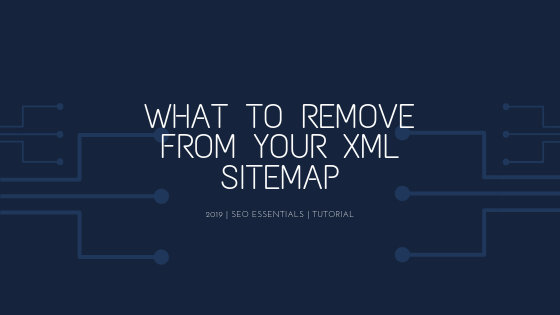In my last post, I was talking about how to generate your XML Sitemap. This post will help you identify the 5 important things to remove from your XML Sitemap to improve SEO in 2020!
If you need an XML Sitemap, there are plenty of Sitemap generators like YoastSEO, Google Sitemap Generator, AuditMyPC & XML-Sitemaps to get you started.
It is extremely fast and easy to do. Now you just need to know the 5 important things to remove from your XML Sitemap for Google to know your key-pages and improve your SEO, one step at a time!
I’ll primarily be showing you how to do this with the YoastSEO plugin for WordPress.
1. Log into WordPress
This as an easy process starting by:
Log in to your WordPress Dashboard.
Go to either the ‘Pages’ or ‘Blog Posts’ tab on the left side column and click either ‘All Pages’ or ‘All Posts’
2. Selecting what to remove from your XML Sitemap
The next thing to do is decide which pages or posts should be removed from your XML Sitemap. If you don’t know, we’ve got you covered!
- Any URL Duplicates to avoid canonical issues (Google having to choose between duplicates… just opens up a whole mess of splitting backlinks and search results)
- A lot of Sitemap Generators tend to look at your Robot.txt file and not include directories. Just check to be sure you haven’t got any directories in your Sitemap.
- Any 404 Error Pages – either fix them or get rid of them from your XML Sitemap.
- Invalid Links – inbound or outbound links, a broken link isn’t a good link!
- Images – there’s no need to include these, as when Google crawls your page, it will register and index the associated images.
3. How to Remove Pages from your Sitemap
Now you’ll go to the pages that you’re getting rid of using the 5 categories above to help you know what to fix, and now eliminate from your XML Sitemap using YoastSEO for WordPress.
On either the page or post you want to remove, simply scroll all the way down to the bottom of the page and look for the ‘Advanced’ tab.

Switch “Allow search engines see this Post in search results?” from ‘Yes’

OR
“Allow search engines see this Page in search results?”

And voila, you have removed your page or post from your Sitemap with ease thanks to YoastSEO.
It really comes down to the decision making of what to fix or remove in section 2, that impacts what you remove.
If you ever want to include the page or post in the XML Sitemap again, say once you’ve fixed any errors, simply switch the ‘No’ to a ‘Yes’ again!
Have any of you created an XML Sitemap before?
Let me know in the comments below!